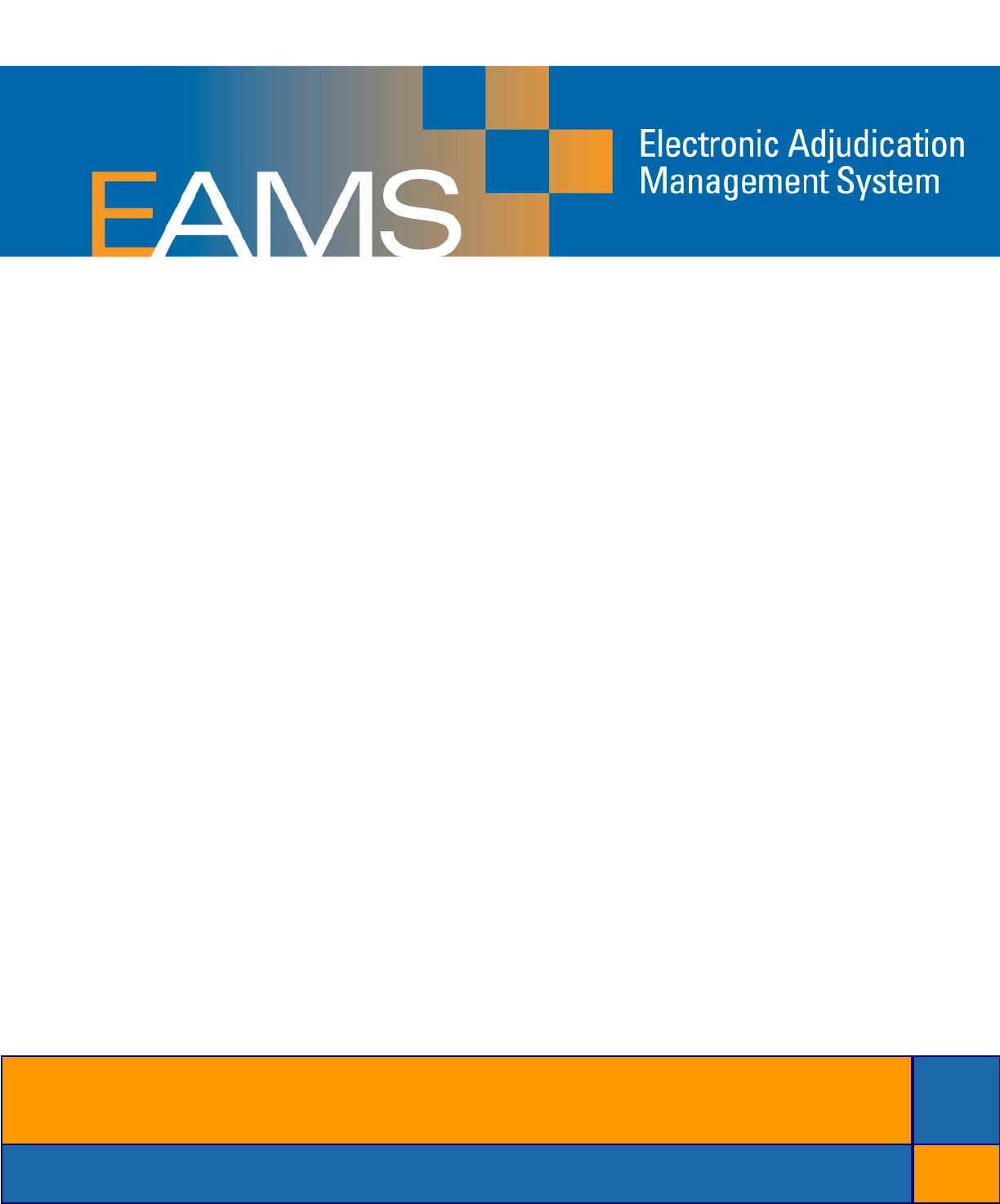
Rev. 9/8/2008 1
ELECTRONIC ADJUDICATION
MANAGEMENT SYSTEM
(EAMS)
HANDBOOK / INSTRUCTIONAL MANUAL
for
OPTICAL CHARACTER RECOGNITION
(OCR) FORM FILERS
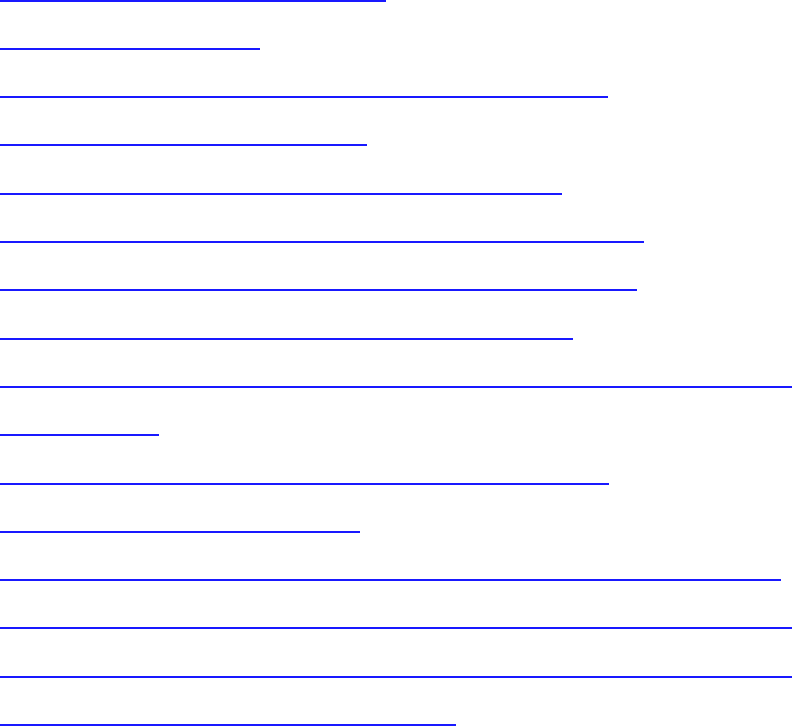
Rev. 9/8/2008 1
TABLE OF CONTENTS
I. General comments/instructions
II. Listing of OCR forms
III. How to file forms with the DWC/WCAB, generally
IV. How to fill out the cover sheet
V. How to fill out the document separator sheets
VI. How to file an “Application for Adjudication of Claim”
VII. How to file a “Declaration of Readiness to Proceed”
VIII. How to file petitions and other non-OCR forms
IX. How to file “Walk through Documents” including settlements
and petitions
X. How to file documents at hearings other than trial
XI. How to file documents at trial
XII. How to file documents with the Disability Evaluation Unit (DEU)
XIII. How to file documents with the Retraining and Return to Work
Unit (vocational rehabilitation, return to work and supplemental
job displacement benefit documents)

Rev. 9/8/2008 2
I. GENERAL INFORMATION FOR ALL PAPER (OCR) FILERS
As of Aug. 25, 2008, the Division of Workers’ Compensation/Workers’
Compensation Appeals Board and each of its district offices began
using the Electronic Adjudication Management System (EAMS) to
manage case files, data and hearings. During the initial
implementation period, EAMS external users will be able to file
documents with the district offices in one of two ways: via Web-
based, electronic forms (e-forms), or new paper forms (optical
character recognition or “OCR” forms). Filing via e-forms requires a
log-on and password. Filing OCR forms requires use of the forms
available on the DWC Web site, at the district offices, or forms that
have been designed to work in case management systems to auto-
populate, and which have been tested for EAMS compatibility at the
DWC forms testing lab. The DWC EAMS Web site at
www.dwc.ca.gov/eams
contains a wealth of information about EAMS,
along with a forms submission demo. This handbook pertains
specifically to OCR form filing.
Data contained on an OCR form is read by EAMS when the
document is scanned into the system. The data automatically
populates portions of the EAMS case file, reducing human processing
time, while promoting expeditious setting of hearings and decisions
on pending cases.
Once the regulations become effective, likely in late-October 2008,
filing using OCR forms will be mandatory, unless the document is
filed as part of DWC’s e-forms trial
. In the interim, between Aug. 25
and when the regulations become effective, district offices will accept
filings on “old” forms. However, to help avoid backlogs, all external
users are asked to file forms and documents using the new OCR
forms or, if the user has entered into an agreement with DWC to
participate in the e-forms trial, using e-forms.
WHERE TO FIND THE OCR FORMS: A useable version of the OCR
forms is available on the DWC Web site at www.dwc.ca.gov/eams
and at the local DWC district offices. Bear in mind that these forms
are not final until the regulations become effective and refinements
are being made. As the forms are refined new versions are posted
with a revision date in the chart on the Web site. Please be sure to

Rev. 9/8/2008 3
use the most current version of the form. The best way to do that is to
only prepare forms from the Web site at this time: Don’t save the
blank versions to your computer until they are final.
Additionally, many forms developers have been working with the
DWC to ensure forms they create to seamlessly auto-populate in
case management systems will also integrate seamlessly into EAMS.
DWC recommends you check with your forms developer to ensure
they have tested their forms for EAMS compatibility at the DWC
forms testing lab.
FILLING OUT OCR FORMS: You may fill out OCR forms on the
DWC Web site and print completed forms for submission. You may
also print the OCR forms from the Web site and fill them out using a
typewriter. Again, if you use a case management system to auto-
populate and print forms, you will want to be sure your developer has
tested its forms for EAMS compatibility.
If you are an injured worker without an attorney, or an unrepresented
uninsured employer, you may fill out the OCR forms using neat block
printing, or you may contact the DWC information and assistance
officer at your nearest district office, who will guide you through the
process.
ORIGINAL FORMS MUST BE USED: While you may copy the form
you print from the DWC Web site or obtain from the district office, you
must
submit the original form or a first generation copy because
copies of copies cannot be read by DWC’s scanners. Also, when
filing documents, do not two-hole punch, fold, spindle or otherwise
distort documents as the scanners will not read the documents and
information will have to be manually corrected at the district offices.
BAR CODES: Bar codes on documents submitted to EAMS do not
constitute a problem and will not interfere with scanning unless
they
are placed on DWC OCR forms in the same location as the DWC bar
code. If a form or document is submitted with a bar code that is
placed in another location, such as along the side of the document,
that bar code will not be a problem

Rev. 9/8/2008 4
SETTING UP A FILE FOR SUBMISSION: An EAMS OCR file
consists of the new OCR forms
, new cover sheets and document
separator sheets and supporting documentation, such as medical
reports. The cover sheet will be the first page of any submission filed
at one time in the same case. Information captured from the cover
sheet in the scanning process is used to populate an existing EAMS
case file, or to tell EAMS to open a new case file.
If a form comes with several attachments, an EAMS document
separator sheet must be placed on top of the form and on top of each
attachment. The document separator sheet is used to index the
documents within the case file. Each exhibit to be offered in evidence
at trial should be filed as a separate document.
For instance, if a party files a DOR with a report from Dr. Smith, the
file would be constructed as follows:
1. An EAMS cover sheet and document separator sheet are
placed on top of the DOR
Î Remember, the cover sheet is used to populate the
EAMS case file and the document separator sheet tells
EAMS where, within the case file, to put the document
that follows it. Therefore, a cover sheet and a
document separator sheet are needed before the DOR
form
2. Another document separator sheet is used between the DOR
and Dr. Smith’s medical report.
Think of the cover sheet and document separator sheets in this way:
The cover sheet tells EAMS to open a case file, either new or
existing. The document separator sheet is an opening page
containing descriptive information (meta-data) for the document
following it, which tells EAMS where in the case file to place that
document and how it is “labeled.” This means the separator sheet
tells EAMS which unit the following document belongs in, the type of
document it is and the title of the document. When using the
document separator sheet, be aware that each unit comes with a
specific set of document types that can be selected, and each of
those document types within the unit allows you to select only the
specific document titles under that type. The document separator
Rev. 9/8/2008 5
sheet posted on the Web site comes with a list of document types
and titles that correspond to each unit.
Using the same example of submitting a DOR with a report from Dr.
Smith, when filling in the separator sheet that precedes the DOR, you
would select ADJ under the “Product Delivery Unit” drop down menu,
then LEGAL DOCS under “Document Type” and DECLARATION OF
READINESS TO PROCEED under “Document Title.” Document date
is the date the document following the separator sheet was authored.
Document author: Here, if the person signing the form is a claims
administrator or representative, you will use the uniform assigned
name of the representative or claims administrator office. If the form
that follows the separator sheet was not authored by a claims
administrator or representative, use the name of the individual. For
example, in the case of a medical report, the name of the medical
practitioner who authored the report goes in the “author” field.
When filling in the separator sheet for the medical report you are filing
with the DOR, you would select ADJ under the “Product Delivery
Unit” drop down menu, then MEDICAL DOCS under “Document
Type” and choose the correct document title from the drop down
menu. Document date is the date the document following the
separator sheet was authored. In the case of the medical report, the
author is the medical practitioner who wrote the report.
UNIFORM ASSIGNED NAMES
: Forms filed in EAMS automatically
create new workers’ compensation case files or open existing case
files. Part of this automated process involves associating the related
parties to their cases. To ensure that parties are properly associated
to cases in EAMS, a uniform naming convention was created for
claims administrators and representatives.
Claims administrators are insurance carriers who self-administer
claims, third party administrators, and self-insured self-administered
employers. Representatives are attorney and non-attorney
representatives.
Uniform names for claims administrators’ offices and representatives’
offices are assigned by the DWC.
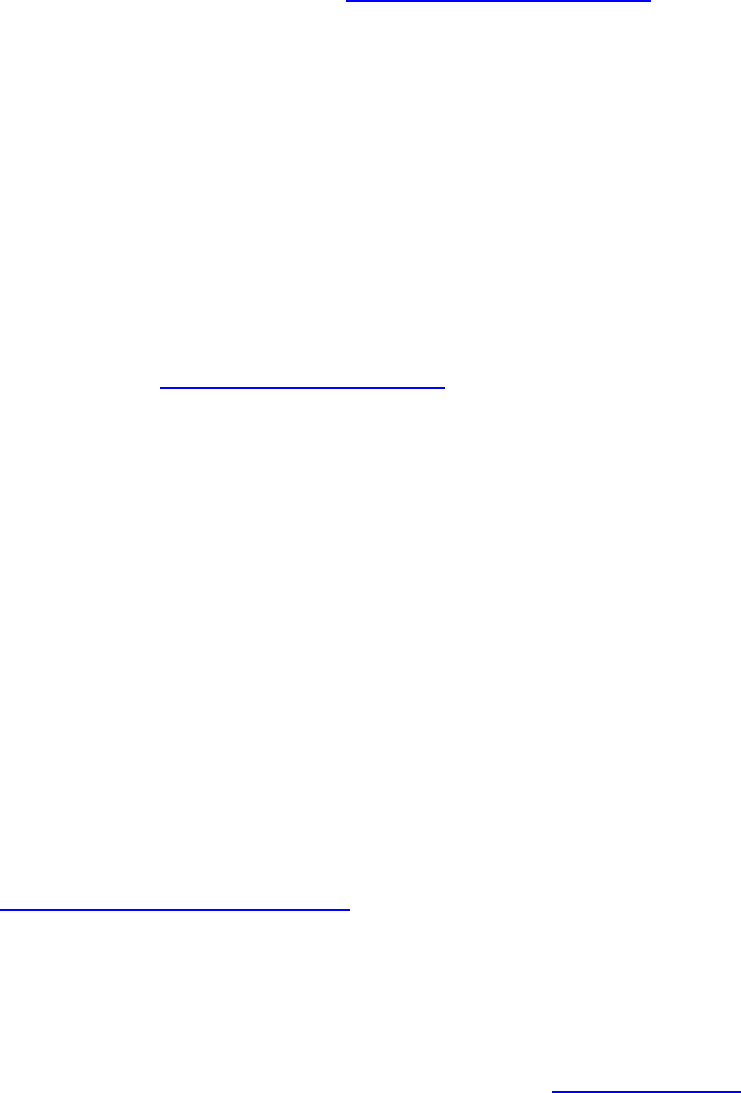
Rev. 9/8/2008 6
If you work in a claims administrator or representative office, you will
need to use your office’s uniform assigned name
, as well as the
uniform assigned name of any other claims administrators or
representatives you are naming, on the forms you file.
All parties, including injured workers, claims administrators, attorneys,
lien claimants and others, need to use the uniform assigned name of
any claims administrators or representatives they are naming on a
form.
The other case parties do not currently have uniform assigned
names.
Find the uniform assigned names database and detailed instructions
for its use at www.dwc.ca.gov/eams
.
You can look up names on line or download them from the Web site.
Be aware that the database is frequently updated, so if you download
the file, do so often and replace your list with the most current one. If
you’d like to download the file and open it in Excel, or another format
that you can use with your own programs, right-click either of the files
posted next to the designation “Download tab-separated files for
claims administrators' offices or representatives’ offices.” Save them
to the desktop (or wherever you want to store them). To open in
Excel or another spreadsheet format, right-click the downloaded file
and choose “open with.” In this way you can sort the file
alphabetically or any other way that is convenient.
If you are an attorney or claims administrator and you can’t find your
firm’s assigned name, or the assigned name of a firm you need to
name on your form, contact the EAMS Help Desk at
or (888) 771-3267 (888-771-EAMS),
option 4.
If your firm or the claims administrator or representative’s office you
are naming is not in the database, you or they should register now by
sending a letter on letterhead, with an authorized signature, to DWC’s
new Central Registration Unit: by e-mail to [email protected]
or by fax
to (888) 822-9309.
Rev. 9/8/2008 7
Again, at this time, the Central Registration Unit is only registering
claims administrators’ offices and representatives’ offices, so uniform
names are not required for other types of case participants.
PROOF OF SERVICE RULE: Where does the proof of service go in
the packet when filing OCR forms? The answer depends on how
many forms or documents you are listing on the same proof of
service. If you are listing only one form with no attachments on the
proof of service, the proof of service goes directly under the form, as
though it were part of the form, without a separator sheet between the
form and the proof of service. If you are filing a form with
accompanying documents, and listing the form and the documents on
a single proof of service, the proof of service will come at the end of
the form and documents, with a document separator sheet before the
proof of service.
MATERIAL APPENDED TO SUBMISSIONS: Some material
appended to submissions, like documents appended to a medical
report that support the opinions or conclusions expressed in the
report, is not considered a separate document and therefore does not
require a separator sheet. Another example of this is the billing
statement appended to a lien: This is considered part of the lien, and
therefore would not require a document separator sheet between the
lien and the supporting billing statement. Such documents must be in
the specified format, compatible with DWC scanners, free of holes,
staples, folds, tears, tape, etc.
INTEGRATED CASES AND PRODUCT DELIVERY CASE FILES:
One of the main aspects of EAMS is integrating the DWC’s disparate
unit files into one seamless case management system. In EAMS, this
is done using what’s called an “integrated case” and “product
delivery” cases. The integrated case is the umbrella, which contains
overarching information and under which each of the product delivery
cases reside. Quite simply, the product delivery cases are the unit-
specific portions of the case file in EAMS. For purposes of OCR form
filing, you need to know the product delivery unit names:
INT—Integrated Case
ADJ—Adjudication Case (court case)
VOC—Vocational Rehabilitation Unit case
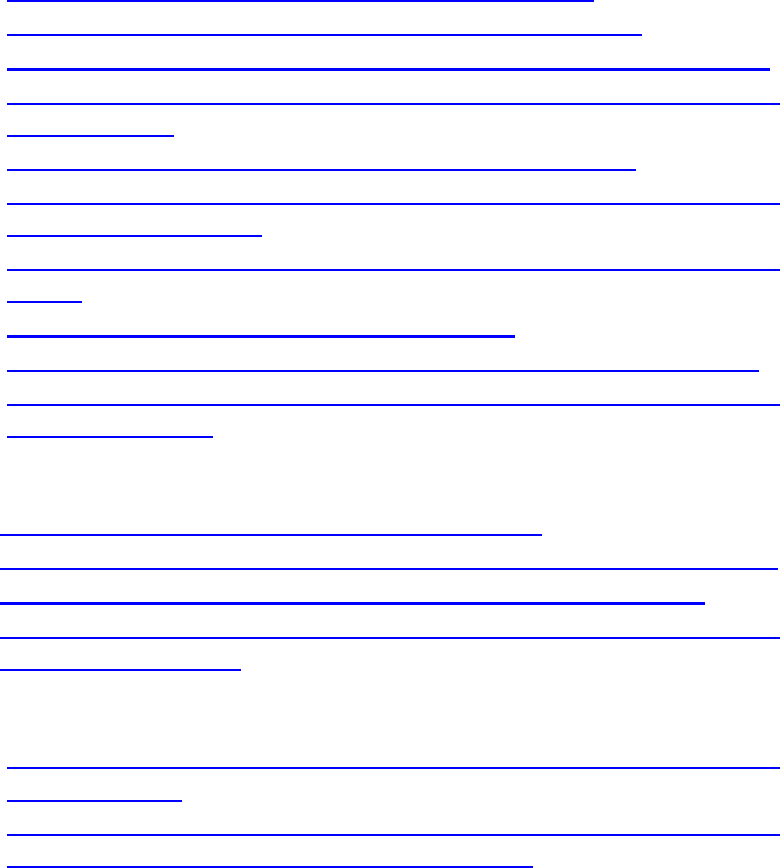
Rev. 9/8/2008 8
RSU—Return to Work / Supplemental Job Displacement Benefit
Case
DEU—Disability Evaluation Unit Case
UEF—Uninsured Employers Benefit Trust Fund Case
SIF—Subsequent Injuries Benefit Trust Fund Case
II. CURRENT LIST OF OCR FORMS:
Note: These forms are drafts and will be final when the
regulations become effective.
Court administrator forms
• DWC-CA form 10232.1 Document Cover Sheet
• DWC-CA form 10232.2 Document Separator Sheet
• DWC-CA form 10214(a) Stipulations with Request for Awards
• DWC-CA form 10214(b) Stipulations with Request for Awards
(Death Case)
• DWC-CA form 10214(c) Compromise and Release
• DWC-CA form 10214(d) Compromise and Release
(Dependency Claim)
• DWC-CA form 10214(e) Compromise and Release (Third
Party)
• DWC-CA form 10245 Minutes of Hearing
• DWC-CA form 10250.1 Declaration of Readiness to Proceed
• DWC-CA form 10252.1 Declaration of Readi
ness to Proceed
(Expedited Trial)
Workers’ Compensation Appeals Board forms
• WCAB-Application for Adjudication of Claim
• DWC/WCAB Form 6-Notice and Request for All
owance of Lien
• WCAB10-Answer to Application for Adjudication of Claim
• WCAB46-Petition to Terminate Liability for Temporary
Disability Indemnity
Disability Evaluation Unit (DEU) forms
• DWC-AD form100 (DEU) Employees Permanent Disability
Questionnaire
• DWC-AD form101 (DEU) Request for Summary Rating
Determination - of AME's or QME's Report
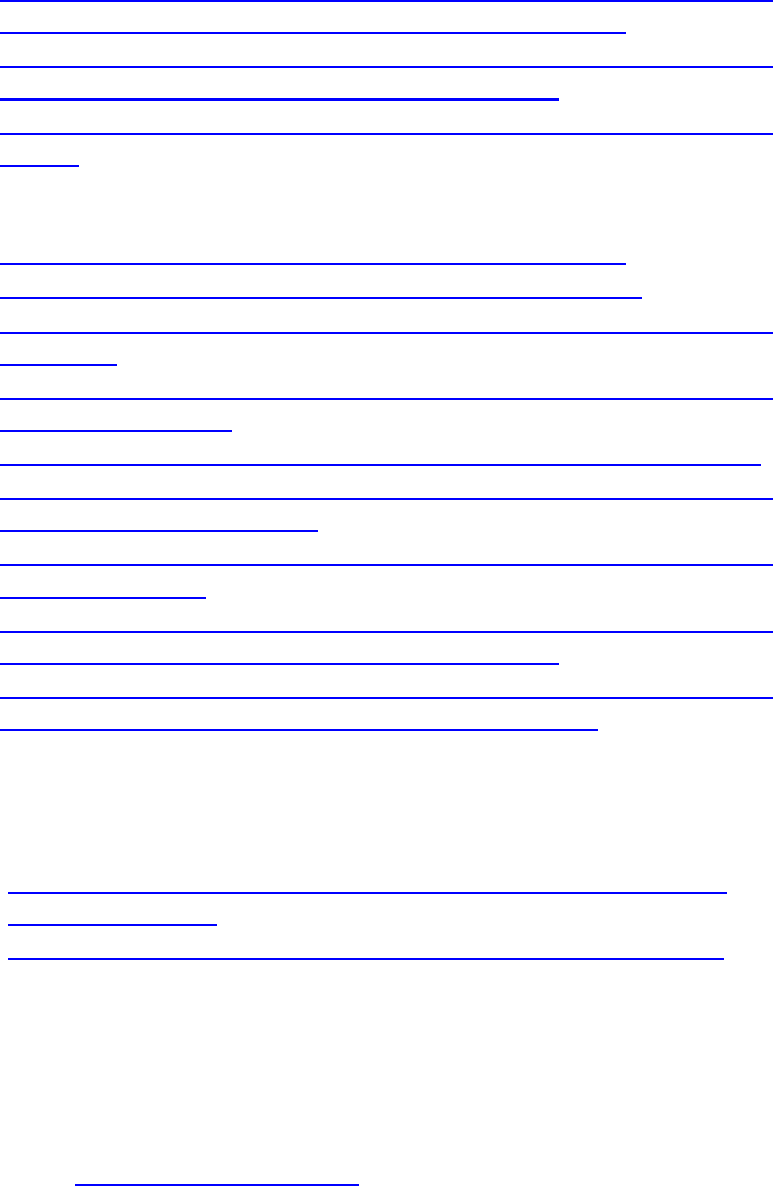
Rev. 9/8/2008 9
• DWC-AD form102 (DEU) Request for Summary Rating
Determination - Primary Treating Physician Report
• DWC_AD form 103 (DEU) Request for reconsiderati
on of
summary rating by the administrative director
• DWC-AD form 104 (DEU) Request for Consultative Rating
(RCR)
Retraining and Return to Work Unit (RRTW) Forms
• RU102 - Vocational Rehabilitation Plan - 10133.13
• RU103 - Request for Dispute Resolution - 10133.14
• RU105 - Notice of Termination of Vocational Rehabilitation -
10133.16
• RU122 - Settlement of Prospective Vocational Rehabilitation
Services 10133.22
• DWC-AD form 10118 (SJDB) Notice of Offer of Regular Work
• DWC-AD form 10120 (SJDB) Request for Reimbursement of
Accommodation Expense
• DWC-AD form 10133.53 (SJDB) Notice of Offer of Modified or
Alternative Work
• DWC-AD form 10133.55 (SJDB) Request for Dispute
Resolution Before the Administrative Director
• DWC-AD form 10133.57 (SJDB) Supplemental Job
Displacement Nontransferable Training Voucher
Uninsured Employers Benefits Trust Fund/Subsequent Injuries
Benefits Trust Fund forms
• Application for discretionary payments from the Uninsured
Employers' Fund
• APPSIF-application for Subsequent Injuri
es Fund benefits
III. FILING DOCUMENTS WITH THE DISTRICT OFFICE AS OF
AUG. 25, 2008
A. GENERAL OCR FILING:
1. Go to the DWC EAMS Web site at
www.dwc.ca.gov/eams
and click on “OCR forms”
2. Fill out and print the cover sheet form
3. Fill out and print the document separator sheet
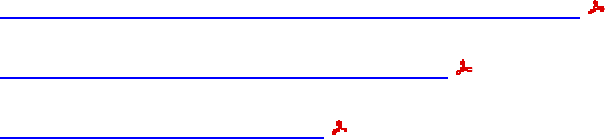
Rev. 9/8/2008 10
4. Be sure to use your uniform assigned name in the
“author” section if you are a claims administrator or a
representative
5. Select the specific OCR form you are filing (such as a
DOR or C&R)
6. Fill out the selected form and print it
7. If filing an accompanying document, fill out a document
separator sheet. An individual separator sheet must
precede each separate accompanying document in your
submission
8. If filing multiple documents and you will be listing all of
those documents on a single proof of service, prepare a
separator sheet to go on top of your proof of service.
This will be the last item in your filing package. If you
are only filing one form without accompanying
documents, you don’t need a separator sheet between
the form and the proof of service. In other words, if
you’re only listing one document on your proof of
service, don’t use a separator sheet between the
document and the proof of service
9. Mail or hand deliver your submission packet to the
district office in the following order: cover sheet,
separator sheet, form (such as a DOR), separator
sheet, document (such as a medical report), separator
sheet, other document, (such as second medical
report), proof of service, etc.
10. The district office will scan properly filed forms and
supporting documentation and assure your documents
are assigned to appropriate staff for handling
11. Serve a copy of all documents filed with the district
office on all other parties as required by regulations and
the Labor Code.
Want to see samples of files set up for submission? Click on:
Answer to Application for Adjudication of Claim
Application for Adjudication of Claim
Compromise and Release
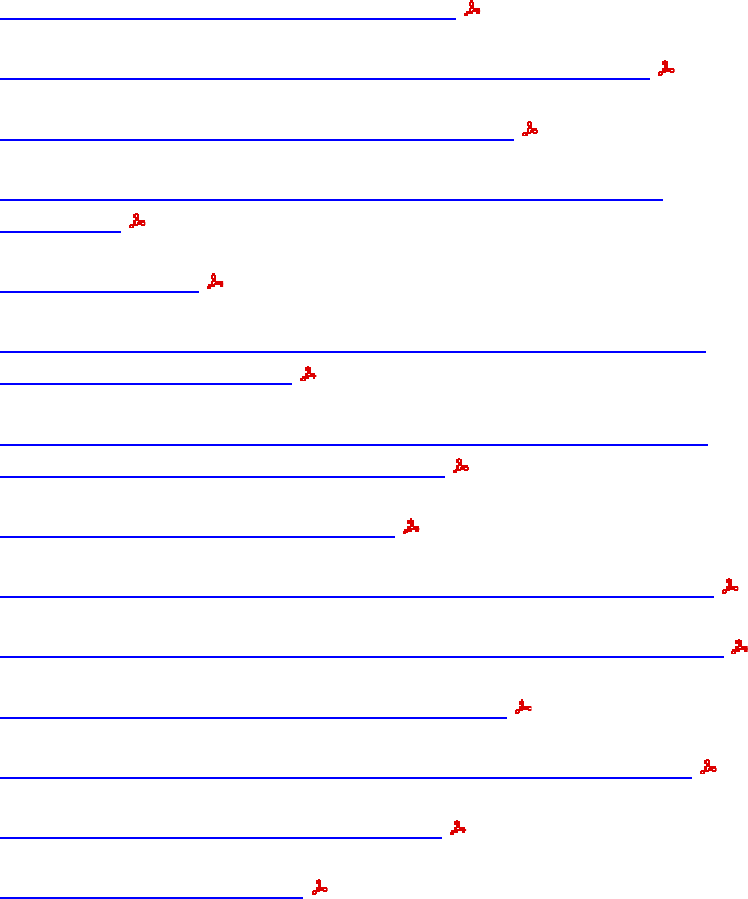
Rev. 9/8/2008 11
Declaration of Readiness to Proceed
Declaration of Readiness to Proceed Expedited Trial
Notice and Request for Allowance of Lien
Petition to Terminate Liability for Temporary Disability
Indemnity
Proof of Service
Request for Reimbursement of Accommodation Expense
DWC-AD-10120 (RTW)
Request for Dispute Resolution Before the Administrative
Director DWC-AD-10133.55 (SJDB)
Request for Consultative Rating
Request for Summary Rating Determination - PTP Report
Request for Summary Rating Determination - QME Report
Request for Dispute Resolution - RU 103
Settlement of Prospective Vocational Services - RU 122
Stipulations with Request for Award
Substitution of Attorneys
B. SCANNING SPECIFICATIONS FOR OCR FORMS &
DOCUMENTS: Paper forms and documents must comply with
the following, contained in the proposed regulations, to be
scanned into EAMS:
1. Be single-sided
2. Be in black ink on white paper
3. Use serif font (font with feet, like Times New Roman or
Courier)
4. Be on 8 ½” x 11” paper
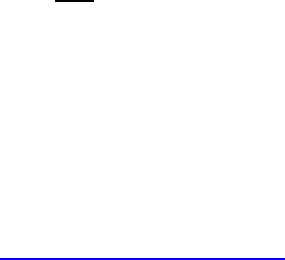
Rev. 9/8/2008 12
5. Be on 12-pound (or heavier) weight paper (most typical
paper for copy machines is #20)
6. Not have text in the margins
7. Have the EAMS case number or legacy case number in
the first page caption
8. Have the attorney’s information above the caption for legal
pleadings
9. Not exceed 25 pages (unless prior permission from
WCALJ was obtained)
10. Be double-spaced except for captions, quotes, etc.
11. Be free from staples, sticky notes and hole punches
12. Be without folds, wrinkles or tears
13. Be first generation forms only (not copies of copies)
14. Be legible
Note: Inasmuch as it is possible, medical reports should also comply
with the above (except the 25-page rule) to facilitate the scanning
process.
Note: Mailed documents should be in an envelope large enough to
not cause folding or wrinkling.
Note: Medical reports should also comply with the above (except the
25-page rule) to facilitate the scanning process.
Note: Original medical reports or letters should not
be filed at the
district offices, as documents are destroyed once scanned into
EAMS. Keep original documents in your files.
IV. HOW TO FILL OUT THE OCR COVER SHEET
The first sheet of every submission to the district office is an OCR
cover sheet. As with the other OCR forms, you can access the OCR
cover sheet on the DWC EAMS Web site at www.dwc.ca.gov/eams
.
Click on “OCR forms” and select the cover sheet, fill it out and print it.
As with all the OCR forms filled in from the DWC Web site, the cover
sheet cannot be saved to your computer after you fill it out and print
it. Be sure it is correct before you print and exit the form.

Rev. 9/8/2008 13
1. The OCR cover sheet is a six-page form, which allows you to
file the form and documents in up to 15 individual cases for
the same injured worker, if necessary. The first page has
“check the box” questions to identify whether the documents
you are filing are initiating documents, (to open a new case,
where there is no existing legacy file or EAMS case), whether
companion cases exist, if you are filing documents you intend
to walk through, which case you want to file the documents in,
(such as the adjudication case or the DEU case), etc. Check
all boxes that apply
2. Fill in the date the document is being prepared
3. Fill in the case number (either the EAMS number, if known, or
legacy case number)
4. Fill in the type of injury (specific/cumulative trauma)
5. Fill in the date of injury. If it is a specific injury, enter the date
as a two digit month, two digit date and four digit year
(example 03/08/2007)
6. If the injury is a cumulative trauma, enter the beginning and
ending dates
7. If only one date is entered for a cumulative trauma, it should
be listed in the beginning date field
8. Fill out the body parts from the drop down list. The cover
sheet comes with a body part code list to help you determine
the correct code. The body part codes are not the same as
those used by the PDRS or the AMA Guides or WCIS. EAMS
will not recognize those codes, so be sure to use the codes
on the accompanying list
9. Check the box for the unit where the document is to be filed
(See note on integrated cases and product delivery cases in
section I
).
Note: If the form and documents relate to companion cases within
the same unit (all ADJ cases or all VOC cases for the same injured
worker) you will need to provide that information on the cover sheet. If
there are no companion cases, you are done filling out the cover
sheet. If you only need to fill out the first page of the cover sheet,
that’s all you need to submit. THERE IS NO NEED TO FILE
ADDITIONAL COVER SHEET PAGES IF YOU ARE NOT
SUBMITTING COMPANION CASES.
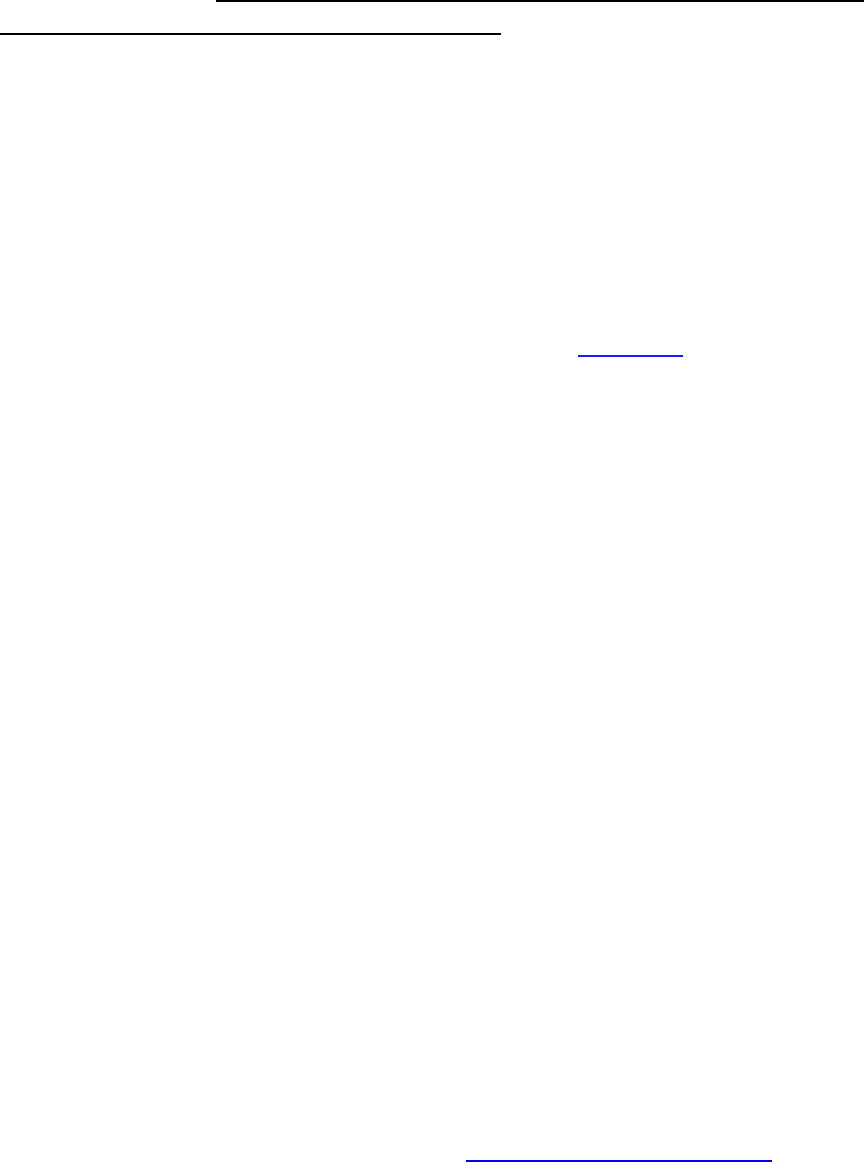
Rev. 9/8/2008 14
If the forms or documents are to be filed in different units, such as
ADJ and VOC, you will need to use separate cover sheets and
document separator sheets for each unit.
V. HOW TO FILL OUT THE DOCUMENT SEPARATOR SHEET
OCR forms and supporting documents must be preceded by
document separator sheets in your file submission, even if you are
only filing one form or one document.
The document separator sheet is a one page document.
1. Choose the “Product Delivery Unit” into which you are filing
from the drop down menu (see note in section I
about product
delivery cases)
2. Choose the type of document you are filing into that product
delivery unit from the drop down menu. For example, you may
first click ADJ under product delivery unit, then “LEGAL
DOCS” under document type. Select from the available
document types for the product delivery unit into which the
form is to be filed (DEU forms for the DEU, vocational
rehabilitation documents for VOC, etc.)
3. Fill in the appropriate title of the document being filed from the
drop down menu, or use the document title list if you are not
filling the form out on line
4. The document title list changes depending on the product
delivery unit and document type. For example, the list of
document titles under ADJ “LEGAL DOCS” is different from
the list of titles under ADJ “MEDICAL DOCS.” Be sure you
have clicked the correct unit and document type so the
appropriate document titles are available to select. If you have
a question about document titles, check the document title list
that accompanies the separator sheet or ask your local office
for assistance. Don’t write in a document title that doesn’t exist
in the drop-down menu: EAMS will not accept it
5. Fill in the document date (such as the date of a medical
report, or date of the letter) using two-digit months and dates,
and a four-digit year (such as 02/15/2008)
6. Author: Be sure to use the uniform assigned name
of the
representative or claims administrator signing the form or
document that follows the separator sheet. If the form was not

Rev. 9/8/2008 15
authored by a claims administrator or representative, use the
name of the individual. For example, in the case of a claims
examiner, use the uniform name of the claims administrator
office; in the case of an attorney, use the uniform assigned
name of the representative (law firm) office; in the case of a
medical report, the name of the medical practitioner who
authored the report goes in the “author” field. Remember, only
representatives and claims administrators have uniform
assigned names
7. Do not
fill in the “Date Received.” That information pertains to
the date the document is received at the district office, and will
be added by district office staff.
Note: Make any corrections to the separator sheet before you print it
and exit the form, as the completed form will not be saved once
you’ve filled it in from the DWC Web site.
VI. FILING AN APPLICATION FOR ADJUDICATION OF CLAIM
1. Fill in and print the OCR cover sheet
2. Fill in and print the document separator sheet
3. Prepare the “Application for Adjudication of Claim,” (form
WCAB1)
4. Prepare a separator sheet for the 4906(g) statement and
prepare the statement itself
5. Prepare a separator sheet for the DWC-1 form and prepare
the form itself
6. Prepare a separator sheet for the fee disclosure statement
and prepare the statement itself. Currently, you need to file
this statement under ADJ, MISC, “TYPED OR WRITTEN
LETTER.” In the future, the fee disclosure statement will be
added to the document titles under the “LEGAL DOCS”
document type menu
7. Prepare a separator sheet for the proof of service, along
with the proof of service itself. This will be the last
document in your application package
8. There is no need to file the venue authorization as that is
dealt with on the application itself. Keep it for your own
records in your file

Rev. 9/8/2008 16
9. If you are filing medical reports (which you would not do
unless the application is being filed with a settlement
document or DOR), you will need to fill out, print and
include a document separator sheet, which will precede
each accompanying medical report
10. If filing more than the application package, and filing a
proof of service that lists more than one document, you will
need a document separator sheet on top of your proof of
service.
Note on uniform assigned names:
• An attorney filing an application for adjudication of claim on
behalf of an injured worker will use the uniform assigned
name of the claims administrator in the area designated for
“claims administrator information” on page two of the
application
• In the area for “insurance carrier information” just above this,
the attorney will fill in the name of the insurance carrier they
would have used prior to the introduction of these new forms
since there is no category for “insurance carrier” in the
assigned names database (only claims administrators and
representatives)
• On page five of the application, the attorney will use the
assigned name for his or her firm on the line for “law firm or
company name” under “is the applicant represented?”
Example
: The complete file you submit to the district office should
include the following and be in this order:
• OCR cover sheet
• Document separator sheet
• Application for adjudication of claim
• Document separator sheet
• 4906 (g) statement
• Document separator sheet
• DWC-1 form
• Document separator sheet
• Fee disclosure statement
• Document separator sheet
• Proof of service of the above documents

Rev. 9/8/2008 17
Example: Application and DOR
, with accompanying medicals—the
finished file you submit to the district office should include the
following and be in this order:
• OCR cover sheet
• Document separator sheet
• Application for adjudication of claim
• Document separator sheet
• 4906 (g) statement
• Document separator sheet
• DWC-1 form
• Document separator sheet
• Fee disclosure statement
• Document separator sheet
• OCR DOR
• Document separator sheet
• Medical report
• Document separator sheet
• Medical report
• Document separator sheet
• Proof of service of the above documents
Note: You need to prepare a cover sheet to precede each application
you file, even for the same injured worker.
Note: Do not file originals, as OCR documents are destroyed after
scanning. Keep originals in your files.
Remember: If you are mailing the documents to the district office you
will need to use a 9x12 envelope or larger. Do not fold, staple or hole-
punch the documents being submitted to the district office, (see
section III B above).
VII. FILING A DECLARATION OF READINESS TO PROCEED
or DECLARATION OF READINESS TO PROCEED (EXPEDITED
HEARING)
EAMS provides two different declaration of readiness to proceed
forms, depending on the type of hearing you are requesting. Be sure

Rev. 9/8/2008 18
to use the correct form. You need to fill out a cover sheet and any
needed document separator sheets as described in section IV above.
Example: The DOR
you submit to the district office should include
the following and be in this order:
• OCR cover sheet
• Document separator sheet
• Declaration of readiness to proceed or expedited hearing
request (OCR form)
• Document separator sheet
• AME/QME or relevant PTP reports only, with accompanying
proofs of service), with separator sheets between each
medical report
• Document separator sheet
• Proof of service of the above documents
Note: Proposed regulations limit the items to be filed along with the
DOR at the district offices. That is, ONLY AME reports, QME reports,
and/or PTP reports relevant to the issues being raised on the DOR
may be submitted. Other relevant reports and evidence are to be
brought to the MSC or conference.
VIII. HOW TO FILE PETITIONS AND OTHER NON-OCR
DOCUMENTS
If you file documents that are not EAMS OCR forms (such as certain
petitions), submit the documents with the proper OCR cover sheet
and document separator sheets, in a condition compatible with the
district office scanners.
If your petition has exhibits appended to it that relate to the petition,
simply place the exhibits after the petition without a document
separator sheet. The combination of the petition and exhibits together
will be considered a single document, namely the petition.
Example: The non-OCR document you submit to the district office
should include the following and be in this order:
• OCR cover sheet

Rev. 9/8/2008 19
• Document separator sheet
• Document (such as a petition to compel attendance)
• Exhibit one to petition, i.e., letter informing of the depo/dr.
appointment
• Exhibit……etc.
• Proof of service of the above documents
Note: Do not file originals as OCR documents are destroyed after
scanning. Keep originals in your files.
IX. HOW TO FILE WALK-THROUGH DOCUMENTS, INCLUDING
SETTLEMENTS AND AUTHORIZED PETITIONS
WHAT CAN BE WALKED THROUGH? Consult the court
administrator regulations to determine which documents may be
walked through for approval. Currently, proposed regulation §10280
allows the following to be walked through:
• Compromise & release
• Stipulations with request for award
• Petitions for attorneys fees (Vocational rehabilitation or for
Labor Code 5710 fees)
• Petitions to compel attendance at a medical examination or
deposition.
Settlement documents should be on OCR forms. When the
regulations become effective, it will be mandatory to use the OCR
forms for settlement documents.
NEW CASE: If the item to be walked through is a settlement and is
the opening document, (meaning the item to be walked through does
not pertain to an existing EAMS or legacy case file), the settlement
must be filed—utilizing the proper forms, cover sheets and document
separator sheets—by 12 p.m. the day before the anticipated walk
through. This timeframe allows district office staff to scan the
document into EAMS, and EAMS to process the scanned documents
overnight. This process, known as the “batch process” opens a case
in EAMS and assigns a case number. The walk-through party may
appear at the district office the following day, between 8 a.m. and 11
Rev. 9/8/2008 20
a.m. or between 1 p.m. and 4 p.m., and proceed to the assigned
walk-through judge for review and approval of the settlement.
EXISTING CASE: If a case already exists in EAMS, any party may
bring a properly prepared walk-through document, set up with the
appropriate cover sheets, document separator sheets and proofs of
service, to the district office and proceed to an assigned walk-through
judge for review and approval of the document. The approved
document and attachments will be scanned in after the judge has
signed his/her order.
Note: The process for walking through settlements or petitions differs
for e-forms (forms filed electronically over the Web). OCR form filers
need to be sure to follow the regulations pertaining to OCR filing of
walk-through documents.
The walk-through process for OCR forms includes:
1. Filling out and printing the OCR cover sheet per the
instructions in sections IV and V above. Include the
companion cases and case numbers if they are addressed
with the settlement.
2. Filling out and printing the necessary document separator
sheets to precede each form and document to be walked
through
3. Filling out and printing the OCR form (such as the OCR
C&R), and obtaining the appropriate signatures. (If filing a
petition, which is not one of the OCR forms, prepare the
petition as usual)
4. If the settlement is not an opening document, take the above
package of documents in proper format to the assigned
walk-through judge.
X. HOW TO FILE DOCUMENTS AT HEARINGS, (OTHER THAN
TRIAL)
Settlement documents: If OCR settlement documents have not
been prepared in advance of the conference or MSC, obtain the OCR
forms from the district office, or bring them to court, fill them out,
obtain the signatures, prepare the OCR cover sheet and document
Rev. 9/8/2008 21
separator sheets and submit the package to the judge for review and
approval.
Minutes of hearing/ stipulations & issues: If not prepared before
the hearing, fill out the OCR forms provided by the district office (or
the OCR forms you brought to court) legibly, hand printing the
information on the OCR forms.
Note: You must bring copies of the original evidence you list on the
stipulations and issues with you to the MSC. The only evidence that
should be listed is evidence relevant to the issues to be submitted at
trial. The copies must be brought to the MSC in proper format,
including cover sheets and document separator sheets, and left with
the court at the MSC, (unless you settle the case or otherwise
dispose of the case at the MSC). Retain the originals of all evidence
in your possession, as the copies submitted to the court will be
destroyed after scanning. Oversized exhibits and tangible evidence
should be brought to the MSC and presented to the judge who will
assign a party to retain custody of the items and bring them to trial.
XI. FILING DOCUMENTS AND OTHER TANGIBLE EVIDENCE AT
TRIAL
Occasionally, additional evidence is submitted on the day of trial. In
those rare instances, such documents must be in the condition
specified to be compatible with the DWC scanners. Oversized
exhibits or tangible evidence such as subrosa discs/video, will be
brought to the trial and released or returned to the custody of the
party submitting them. Documents submitted on the day of trial will be
scanned into EAMS after the trial.
Settlement documents: If settlement documents are prepared at the
time of trial, you will use the OCR forms available at the district office,
or the first generation OCR forms you brought to court, including the
OCR C&R or stipulation and request for award, the cover sheet and
document separator sheets. These documents will be scanned into
EAMS after the judge has approved the settlement.
XII. FILING DOCUMENTS WITH THE DEU

Rev. 9/8/2008 22
Filing documents with the Disability Evaluation Unit (DEU) is no
different than filing with the district office in an ADJ case. However,
on the cover sheet you need to identify that you are filing documents
into the ‘Product Delivery’ case for DEU. You will also be filing the
forms that pertain to DEU, such as the OCR request for consultative
rating form. One last thing to keep in mind is that the document
separator sheet has a different drop down menu for the DEU
document types and titles.
Example: The DEU form you submit to the district office should
include the following and be in this order:
• OCR cover sheet (identify DEU)
• Document separator sheet (use DEU drop downs)
• DEU OCR form (such as request for consultative rating)
• Document separator sheet
• Medical report to be rated
• Document separator sheet
• Other medical report to be rated
• Document separator sheet
• Proof of service of the above documents
XIII. FILING DOCUMENTS WITH VOCATIONAL REHABILITATION
UNIT/RETURN TO WORK UNIT, etc.
Filing documents with other units is no different than filing them in the
ADJ or DEU case, as explained above. The only differences are
which OCR form you fill out, which product delivery unit you indicate
on the OCR cover sheet, and the drop-down menus on the separator
sheets.
Example: The VOC, RSU or INT form you submit to the district office
should include the following and be in this order:
• OCR cover sheet (identify VOC, RSU or INT)
• Document separator sheet
• OCR form you wish to file (example: OCR RU-122)
• Document separator sheet
• Document to be attached
• Document separator sheet
• Document to be attached
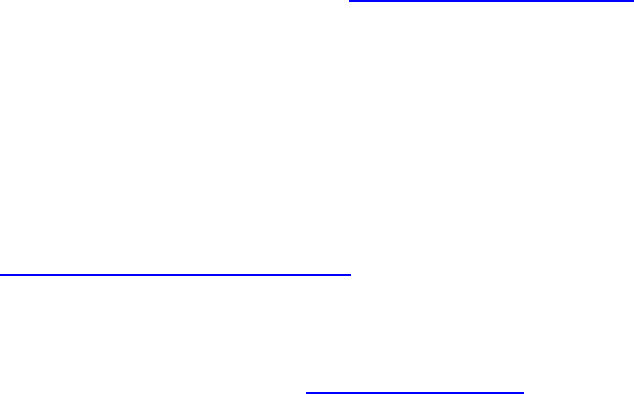
Rev. 9/8/2008 23
• Document separator sheet
• Proof of service of the above documents
WHERE CAN I GO FOR ANSWERS AND HELP?
The DWC Web site has an abundance of information of how to file
OCR forms, including the answers to frequently asked questions. As
changes occur during the implementation of this new system, they
will be posted on the Web site. Regularly check the site for the latest
and most accurate information: www.dwc.ca.gov/eams
Be sure to check the dates on the forms and materials you are using.
As with any new system, issues surface and are resolved, and
updates to training materials will be ongoing.
If you have questions regarding uniform names, the use of the
uniform names database, the new central registration process or if
you have specific questions about a case filing, you can e-mail them
or call (888) 771-3267 (888-771-
EAMS), and select option 4.
General questions about EAMS, the forms, the regulations or other
questions should be sent to [email protected]
.
It would also assist DWC if you and your organization developed a
system of escalating only questions to the EAMS Help Desk that can’t
be answered by reviewing the frequently asked questions and other
information on the Web site. Some external users have designated
their own EAMS training coordinator to answer questions and have
developed internal procedures for escalating only questions that can’t
be answered internally. DWC suggests this process as an option for
external users to escalate questions:
• E-mail your questions to your office’s EAMS training coordinator or
internal EAMS expert for review
• Provide specific information about error messages, problems filing
forms or finding a name in the assigned names database in your e-
mail
• Include the name of the case, the case number and a detailed
description of the problem when reporting issues (screen shots are
particularly helpful—use “alt + prtsc” and paste into a Word doc)
Rev. 9/8/2008 24
• Have the office EAMS training coordinator review and answer your
questions
• If your training coordinator cannot answer the question, he or she
will e-mail the DWC:
Î General questions, including general questions about OCR
forms: [email protected]
Î
Specific questions about a case filing:
•
Share the questions and answers with all offices of the firm or
organization.
